
These 5 Tips Will Make your iPhone X Even More Awesome
The iPhone X offers everything you know and love from iOS 11, but when you incorporate a few simple tips and tricks, you’ll be able to get the most out of its new features with a more personalized smartphone experience.
1. Tap to Wake
Next time you want to wake up your iPhone when it’s lying on a flat surface, simply tap the screen once and the lock screen will pop up. For Android users accustomed to the double-tap-to-wake feature, the iPhone X only requires a single tap, which is convenient when you want to quickly check the time or glimpse at notifications without lifting up the phone and triggering Face ID. Simply tap anywhere on the display to enable this feature.2. Quiet Alarms with Facial Recognition
Instead of waking up to a loud, buzzing alarm that pierces your ears like a knife, the iPhone X uses face ID software to gently wake you from a deep slumber. Instead of scrambling around for your phone and trying to hit the snooze button, all you have to do is pick up the phone and glance at it. This action automatically lowers the volume of the alarm thanks to facial recognition, your answer to a more cheerful morning.3. Force Quitting Apps
If you’re having issues with an unresponsive app, experts recommend force closing instead of rebooting, which helps keep your iPhone run at peak efficiency. Simply access the app switcher by swiping from the bottom of the screen while pausing with your finger in the middle until the app appears. Then, long–press the app and a red button marked with a ‘minus’ sign will appear at the top of each icon. Simply tap the ‘minus’ button to close the chosen app.
4. Enable Reachability
Reachability is a handy feature that helps you navigate a larger display with one hand by simply tapping on the home button twice. With the iPhone X, reachability is a different story. Go to ‘Settings,’ then navigate to ‘General’ > Accessibility, and finally to ‘Reachability.’ Manually toggle on this feature. When you’re ready to use it, swipe down on the horizontal bar at the bottom of the screen from any app.
5. Assistive Touch - Bringing back the home button
The iPhone X and its absence of a home button can be a major problem, especially if you’re a creature of habit. Luckily, iOS 11 allows you to create a virtual home button with AssistiveTouch. To enable this feature, open the ‘Settings’ app, navigate to ‘General,’ and then access ‘Accessibility’ with a single tap. Scroll down to AssistiveTouch and toggle it on.
Get ready for a major ‘nerdgasm’ with the iPhone X and its exciting new features, which now include even more options for personalization. Don't forget about protection, Caseology's got you covered with the best iPhone X cases.



Celebrate heritage and handiwork by crocheting a table runner that becomes a conversation starter at your dinner parties. https://www.etsy.com/listing/1649419708/crochet-table-runner-macrame-table